If you’re facing the NVIDIA GeForce Experience error code 0x0003, then you’ve come to the right place. This article will briefly explain how to fix this error, or get rid of it. These steps can also assist in fixing the NVIDIA GeForce Experience error code 0x0001. First of all, we’ll go through why this error occurs in the first place.
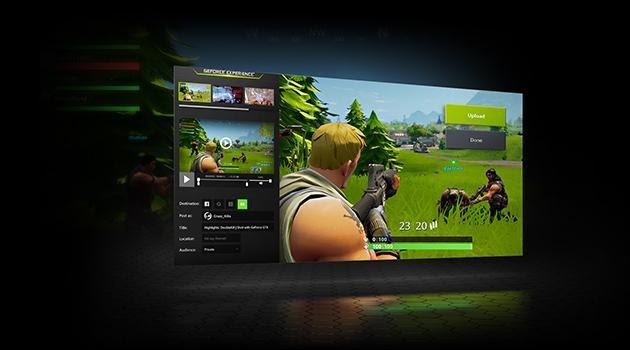
Why Does The GeForce Experience 0x0003 Error Occur?
This error mainly happens when the NVIDIA drivers on your computer become corrupted. And at times, updating the drivers doesn’t fix it either due to the corrupted files of the older ones.
NVIDIA GeForce Experience enables you to optimize video-games, record gameplay, capture screenshots in-game and fetch updates for your GPU periodically, allowing it to stay future-paced. But the application itself can be a problem when it comes to the actual experience.
The GeForce Experience error code 0x0003 can be one of the most annoying errors to occur on your computer.
How To Fix The NVIDIA GeForce Experience Error Code 0x0003?
There are four solutions to this problem, and they’ve been mentioned below. Go through all of them, and see which one resolves your issue.
1. Uninstall All The NVIDIA Drivers:
You can uninstall the NVIDIA GeForce Experience application from the Control Panel. Usually, deleting the drivers and reinstalling them fixes the problem. Make sure to remove all of the driver information before re-installing the application.
2. Install The Latest Version Of NVIDIA GeForce Experience:
To download and install the most up-to-date version of NVIDIA GeForce Experience, follow the steps mentioned below;
- Open up the Run dialogue box.
- Type appwiz.cpl and press ENTER.
- Find NVIDIA Geforce Experience and double-click on it to Uninstall it.
- Restart your computer after uninstalling NVIDIA GeForce Experience.
- Download the most recent version of your GPU’s drivers from NVIDIA’s official website.
- Install the drivers through the installation utility and NVIDIA GeForce Experience will be installed along with it.
If this doesn’t resolve the NVIDIA GeForce Experience error code 0x0003, then attempt the next solutions.
3. Allow NVIDIA Telemetry Container:
To do this, simply follow the steps mentioned below;
- Search Run, or press WIN + R to open up the Run dialogue box, and type services.msc in it, then press ENTER.
- Right-click on NVIDIA Telemetry Container and go to Properties.
- After that, head towards the Local System Account.
- Check the box beside Allow the service to interact with the desktop, and click on Apply.
- Right-click on the NVIDIA Telemetry Container service, and click on Start.
- Open Run, then open services.msc and start all the services of the NVIDIA Display application.
Hopefully, this will resolve the error.
4. Configure The NVIDIA Telemetry Container:
Sometimes, the NVIDIA Telemetry Container itself can be the issue.
You can fix that by following the steps mentioned below;
- Open the Run dialogue box and type services.msc, and press ENTER.
- Search for the NVIDIA Telemetry Container services.
- Right-click on the first service, and from there, open Properties.
- Go to the Log On tab in the Properties.
- Then, check the box for Local System Account, and then hit Apply to save the changes.
- Perform the same steps for all of the other NVIDIA Telemetry Container services to resolve the NVIDIA GeForce Experience error code 0x0003.
- After everything is done, restart your computer.
If that doesn’t work for you, try restarting the NVIDIA GeForce Experience application.
To do that;
- Open the Task Manager.
- Select all the NVIDIA tasks operating in the background.
- Click on End Task.
- As an Administrator, open the NVIDIA GeForce Experience application.
If that doesn’t work, you might have to disable the NVIDIA GeForce Experience application entirely.
You can disable the NVIDIA GeForce Experience application, both, from the Startup Settings and Services Configuration.
To do that, follow the steps mentioned below;
- Open the Task Manager.
- Head over to the Startup tab.
- Right-click on the NVIDIA GeForce Experience application, and Disable it.
How To Resolve The NVIDIA GeForce Experience Error Code 0x0001?
The cause of this error can be corrupted by NVIDIA driver files. You can fix it by deleting those files and installing new ones.
To do this;
- Open Control Panel on your computer.
- Uninstall the NVIDIA GeForce Experience application.
- Delete the folder titled NVIDIA Corporation from C:\Program Files(x86).
- Install the latest NVIDIA drivers to resolve the NVIDIA GeForce Experience error code 0x0001.
Now, this would resolve the error.
Conclusion:
Although NVIDIA GeForce Experience is a remarkable application for all your gameplay needs, there are numerous errors that can destroy the experience for many users. Most of the time, these bugs get resolved in the new updates, but sometimes, the older files can get corrupted and the problem still persists.
Hopefully, the resolutions mentioned above assisted you in solving the issues with your NVIDIA GeForce Experience application so that you don’t have to disable it entirely. If you still have any further queries, don’t hesitate to comment below. I will try to respond to as many queries as I can!
Also Read- This Nvidia graphics driver is not compatible with this version of windows [Fix Now]