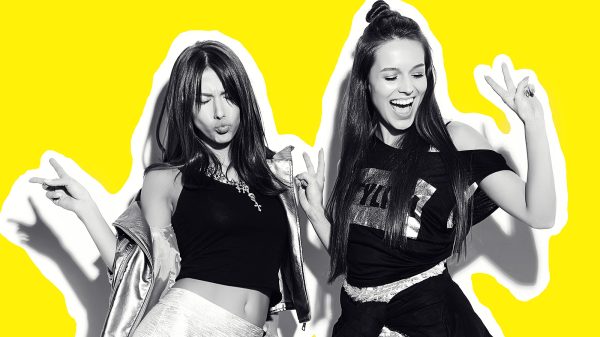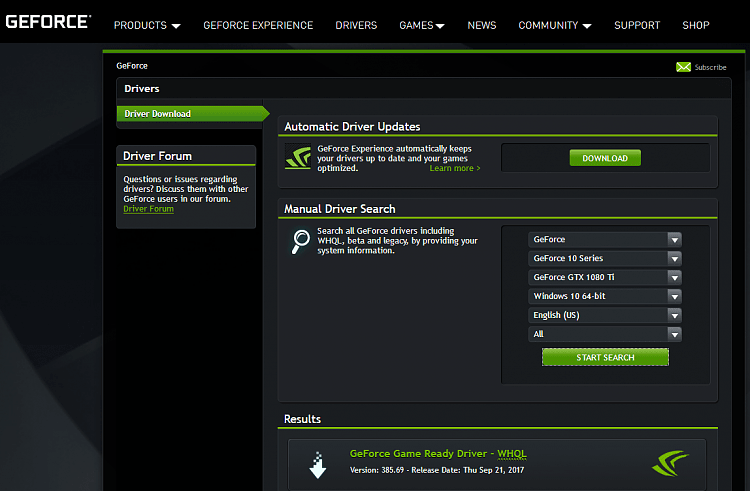
Nvidia is a popular American company for graphics card products. Mostly they are useful in the high-end computer games that have the latest NVidia hardware installed. The product by NVidia is solid, but not without instances of issues like this NVidia graphics not compatible with this version of windows.
After updating the graphics drivers in Windows 10 to the latest version, you may get the error message, “This Nvidia graphics driver is not compatible with this version of windows.” Even after updating your windows version and doing a full format, you may get the same error message.
How to Fix this NVidia Graphics Designer is not compatible with this version of Windows
This Nvidia graphics driver is not compatible with this version of Windows is a common problem when trying to install drivers for GeForce GTX 1080 on windows 10, for version 368.25. This article will provide solutions to fix this issue and install the driver successfully. But first, let’s see how the error message appears in the formats below:
- “NVIDIA Installer cannot continue.
- This NVIDIA graphics driver is not compatible with this version of Windows.
- This graphics driver could not find compatible graphics hardware.”
We will tackle two methods to fix this issue and make way for you to continue working regularly.
Pro-Tip: You may need to always restart your PC to refresh the system of any data that may be corrupting the Operating System.
Method 1a: Use Driver Easy to Update the driver
Updating of incompatible drivers can make the driver not install successfully. For the driver GTX 1080 to install successfully, the driver easy is ideal for the process. Driver Easy automatically recognizes your system, finds the right drivers, and install them to your device.
The tool saves you the trouble of finding out the system your computer is running, the risks of downloading and installing the wrong drivers, and nothing to worry about the whole process. You are only needed to initiate the process and wait until it is complete.
You have two options to automatically update your drivers using the FREE or the Pro version of Driver Easy. The Pro version is only two clicks away. The plan has the full support and 30-day money-back guarantee if there are no satisfactory results. The simple steps below will guide you through the process:
1) Download then install Driver Easy.
2) Launch Driver Easy, then select Scan Now.
- Now Driver Easy will commence the Scan on your PC and find any issues with the drivers
3) Tap on the Update tab next to the Nvidia driver, which is flagged.
- Driver Easy will automatically download and install the correct driver version, and this is possible with the FREE version.
You can also select the Update All option to automatically download and install all the right versions of drivers that are missing or outdated on your PC’s system. But, you require the Pro-version to enable this command. Once you click on Update All, you will be prompted to upgrade.
Pro-Tip: If Driver Easy does not help in resolving this Nvidia graphics driver is not compatible with this version of windows, kindly contact the support team at support@drivereasy.com for more assistance.
Method 1b: Use GeForce Experience to download the NVIDIA Driver
The error “NVIDIA driver not compatible with this version of Windows” can be resolved using GeForce Experience to download the NVIDIA driver following the simple steps below:
- Download and install GeForce Experience on your PC
- From a desktop, connect the monitor via the NVIDIA GPUStep
- Run the GeForce Experience program. It may ask you for an update.
– Accept it to avoid any problems running the program.
- The Drivers button will have your drivers. To manually initiate a search, select Check for updates
- A list of the latest drivers will appear. To open the file, Tap on Custom Install. – – – You can opt to use the express installation, but it will not give you installation options.
- Once the driver’s file opens, check the box next to Perform a clean installation, then wait for the process to complete.
- Restart your PC and check if “This NVIDIA driver is not compatible with this version of Windows” has been resolved.
Method 2: Update to a higher version of Windows 10
It is possible to get this error if your system is running a lower version of Windows 10. To resolve this Nvidia graphics driver is not compatible with this version of windows, you need to install version 1511 or a later version of the GeForce GTX 1080 driver in Windows 10.
First, check to know the kind of Windows 10 version you are running. These steps will help you check the version if you are not sure how to do it:
1) Press the Windows Key + R at a go on your keyboard to summon the run box.
2) Type in winver then Tap on OK.
3) A new window will come with information showing the windows version on your system.
Conclusion
The above methods are practical and straightforward to carry out. Follow them to resolve This Nvidia graphics driver is not compatible with this version of windows. Also, we will appreciate it if you tell us what method worked for you.
Also Read- How to Setup Content Com Android Browser Home [Best Guide]